The first step: If the lines are all connected, this time just open a connected PC and open the properties of the network neighborhood.
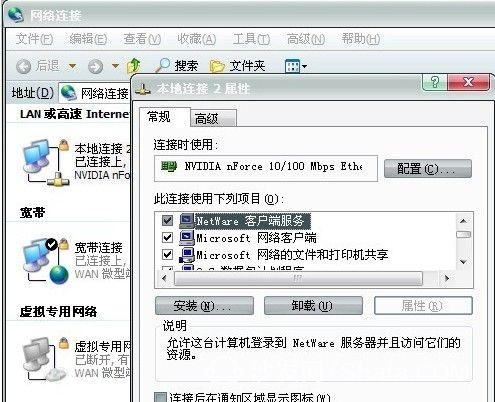
The second step: then open the local connection properties.

The third step: Then open the tcp/ip protocol properties.
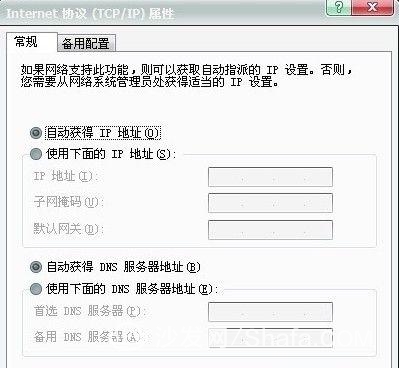
Step 4: Set ip to 192.168.1.2 Subnet: 255.255.255.0 Gateway: 192.168.1.1. OK, DNS is set on the line after configuring the router. Note: If it is 98 and me system, please go to the control panel network connection to set, here xp as an example.
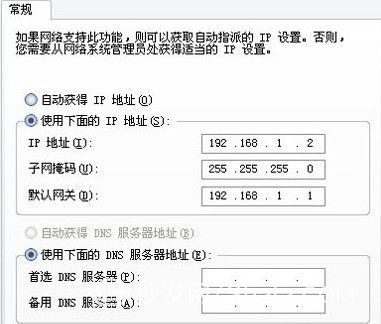
Step 5: Here to remind you that the ip setting network segment can be set between 192.168.1.2-192.168.1.254, do not set the same IP as multiple computers, this will cause IP conflicts. When set to here, you can open the desktop Internet Explorer, enter 192.168.1.1 Enter.
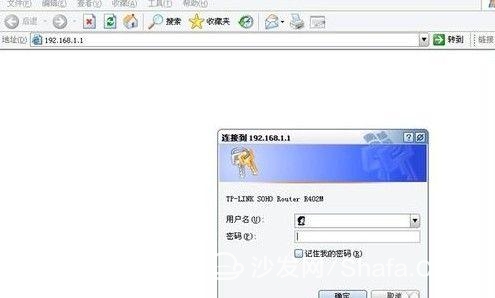
Step 6: This prompts for a username and password. The default username and password are both admin and are also written on the router's manual. After entering, press Enter to enter the router configuration interface. Note: The default IP of the router of tplink is basically 192.168.1.1. The passwords are basically admin, and they enter the router interface for the first time.
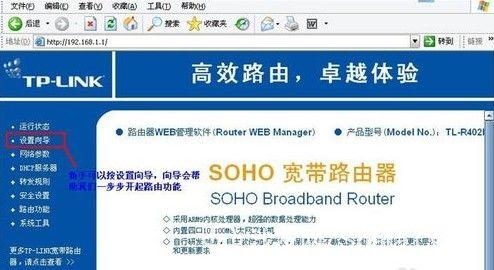
Step 7: Select Setup Wizard here.
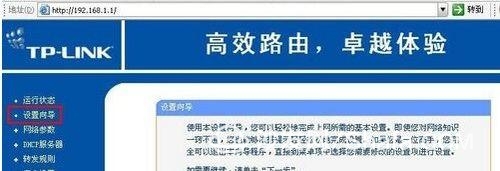
Step 8: The next step.
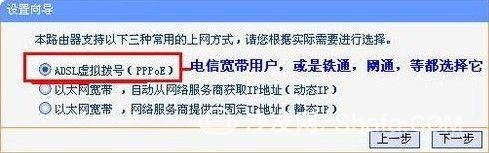
The ninth step: Select adsl virtual dial here, most of them are to choose it, the other static that is the choice of green users, broadband users, Railcom, Netcom and other virtual dial-up users, select it on the line, and then the next step.
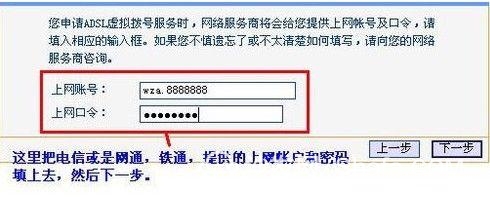
Step 10: In the next step, click Finish to set the route.
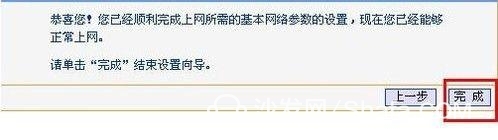
Step 11: Set network parameters at the point, set the WAN port, and save the settings.
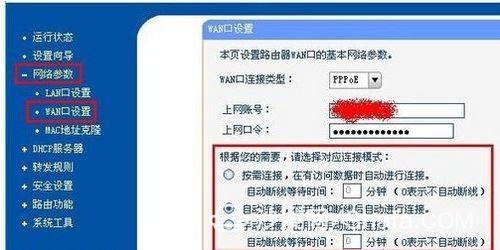
The twelfth step: At this point, the configuration in the router is all set. Now it is OK to restart the router. Point system tools, restart the router, just a few seconds later.
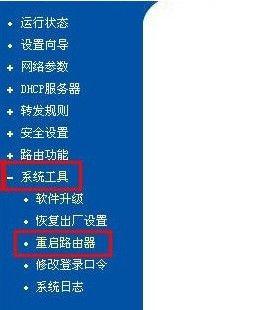
The thirteenth step: At this time, the configured web page window is closed, and other computers can be connected to the Internet.
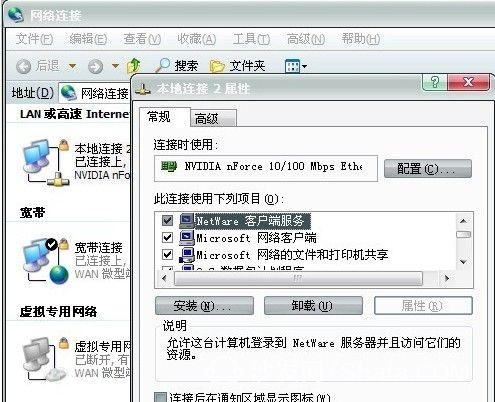

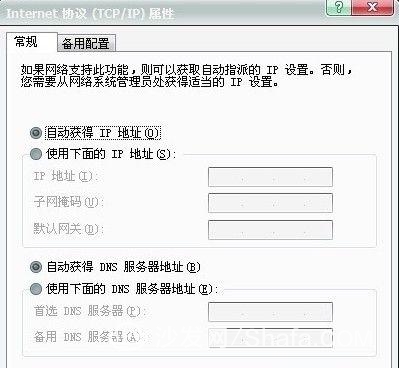
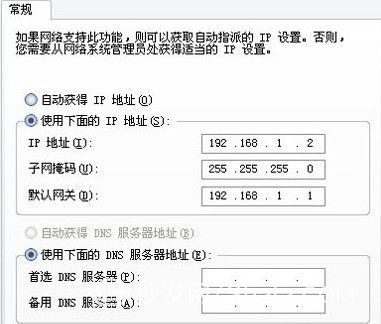
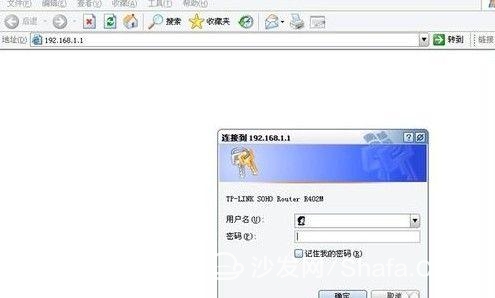
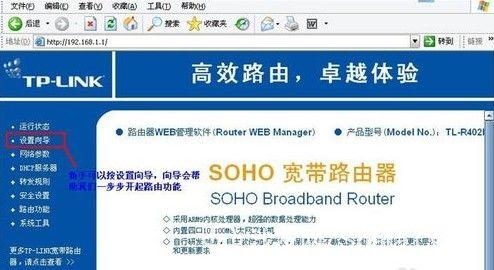
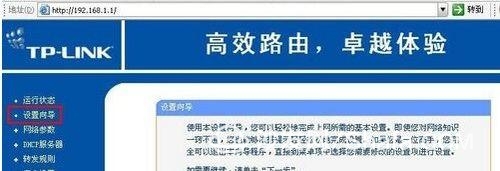
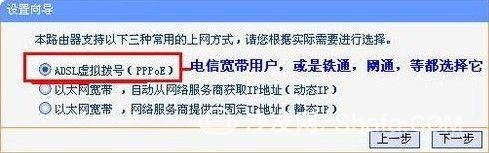
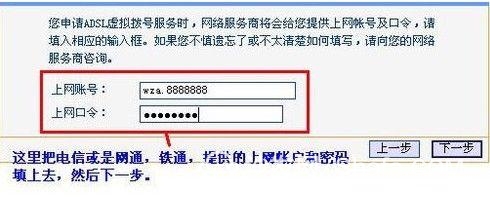
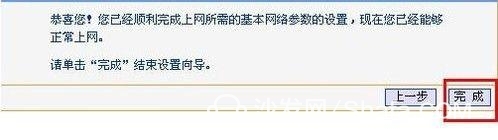
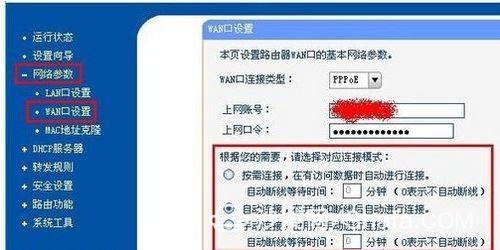
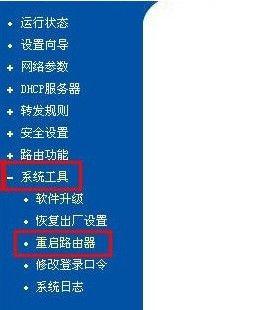
![<?echo $_SERVER['SERVER_NAME'];?>](/template/twentyseventeen/skin/images/header.jpg)