In the production of DOC documents, we often need to insert images in the documents, so that we need to manage the images in Word, such as export, sort, numbering and other operations. This article teaches you how to efficiently manage the images in Word 2016.
Image centered, one-click alignment
If you insert a lot of pictures in the text, you need to manipulate the picture to make it beautiful. However, one-by-one alignment is not only cumbersome, but it is not easy to ensure alignment. You can now use the Word replacement method to achieve bulk center alignment.
In order to make the layout of the picture after the alignment better, you can first adjust the inserted picture to the same size. You can use the F4 shortcut to adjust the size. Select any picture you want to adjust, right-click on the picture and select “Size and Positionâ€. Then in the window that opens, enter the size (height and width values) you want to adjust, and remove the “locked aspect ratio†and “relative original imageâ€. Check the size before (Figure 1).
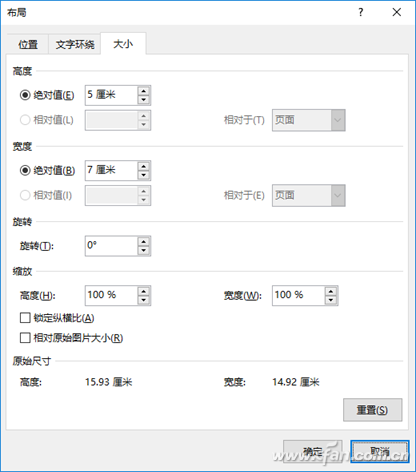
Figure 1 Adjust the picture size
After finishing the picture resize, use the mouse to select other pictures that need to be adjusted, and press F4 so that the other pictures will be adjusted to the same size. Of course, if you adjust more pictures you can also use macros for batch resize. Then click on "Start/Replace", click on "More" in the open dialog box, click on "Special Format" on the expanded menu, then select "Image". Replace the image as a replacement element and click on to open "Start/Replace". Open the dialog box, click "More", click "Special Format" in the expanded menu, and then select "Graphics" to replace the image as a replacement element. In this way, "^g" (Figure 2) will be automatically filled in.
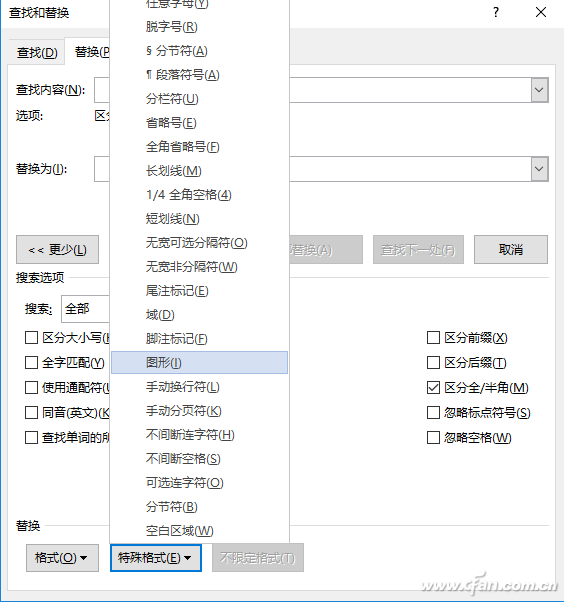
Figure 2 Selecting a picture as a special format
Point to "Replace" and click on "Format/Paragraph" under it. In the dialog box that pops up, select "Center" under "Indent and Spacing" (you can choose another alignment), click "OK" ( image 3).
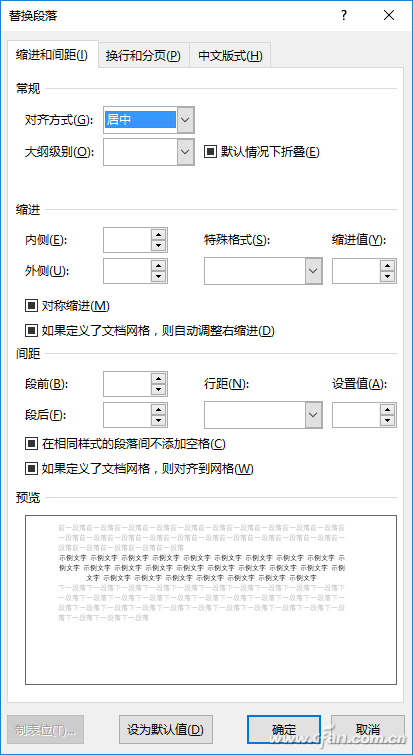
Figure 3 Alignment Centering
Return to the replacement window and click "replace all" so that the text in the text will be centered as an aligned element (Figure 4).
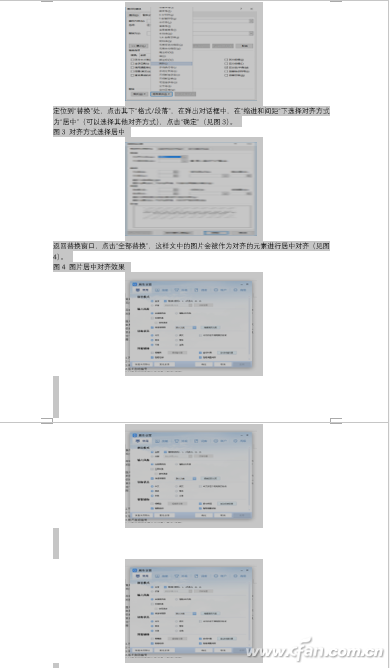
Figure 4 Figure centering effect
Word picture, a key to move
In order to facilitate the arrangement and management of the pictures, we often extract the pictures in Word for centralized management. For example, the illustrations in the manuscripts need to be extracted and renumbered. However, copying from Word is obviously time-consuming and laborious. Now you can quickly extract images by saving Word as an Html document.
Click "File → Save As", in the dialog box that opens, save the type and select "Web page (*.htm;*.html)", click "Tools → Web Options", and check "Allow PNG to be used as a graphic format". Saving exported pictures is of higher quality (Figure 5).
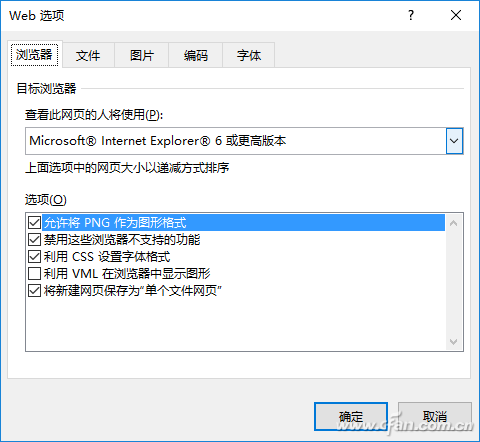
Figure 5 WEB options
After clicking Save, in the save directory there will be a "file of the same name.files" directory with the same name as the document. All the pictures in the Word document will be saved. Click "View → Group By Type → Type" and extract all the PNG images. You can (Figure 6).
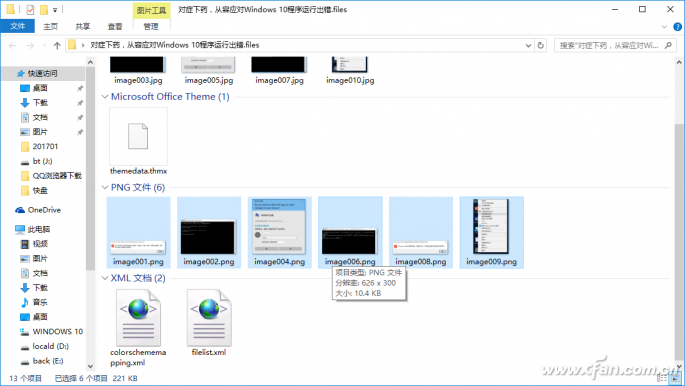
Figure 6 Extracting pictures from the directory
Too many pictures, a key to lose weight
If you insert too many pictures in Word, it will not only result in a large file size, but also the speed of opening will become very slow. We can compress and hide the pictures in it.
Click "File → Save As", in the open save window, click "Tools → Compress Picture", and then select an output according to their actual needs, the general computer browsing select "WEB (150ppi)" can be, so that Word will automatically The pictures in the document are saved in compression (Figure 7).
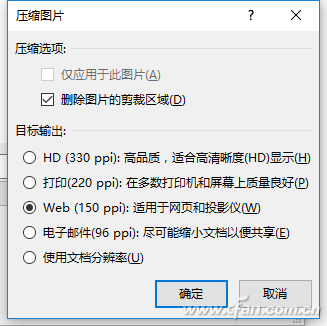
Figure 7 Compressed picture
If the size of the compressed document is still very large and the opening speed is slow, it is inconvenient to browse. You can also click on “File/Options†in the upper left corner after opening the document. The Word Options dialog box will open, and on the left, click the “Advanced†option. Then check the box "Show picture box" on the right side. Click "OK" after completion. At this time, if you open a Word document with pictures, only the border of the picture frame will be displayed. This can greatly speed up the scrolling of the document (Figure 8).

Figure 8 Open the picture into a border line
Finding is simpler, pictures are automatically numbered
If you insert more pictures in the text, it is inconvenient to find them and reorder them when browsing. In order to find the pictures we need more quickly, we can automatically number the inserted pictures.
Select the first inserted picture, right-click and select "Insert Caption". In the window that opens, click "New Tag" and enter a "Figure" as the tag. Click "Insert" and the caption will automatically add "Figure 1 The word "" goes to the bottom of the picture (Figure 9).
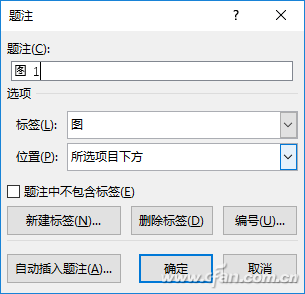
Figure 9 caption settings
Click "OK", so in the bottom of Figure 1 will automatically add "Figure 1" caption, continue to select Figure 2, press F4 Figure 2 will automatically add captions, same way to continue to use the F4 key can be other Picture added serial number (Figure 10).
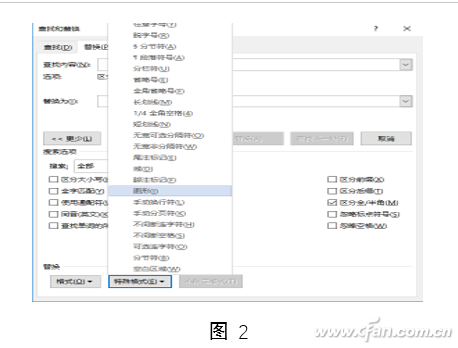
Figure 10 Automatically add captions
Word 2016 captions will automatically change with the deletion of the picture. For example, delete the serial number and picture in Figure 2 above, or insert a picture before Figure 3, then press Ctrl+A after the picture is added or deleted. Select all the text, and then press F9 to automatically refresh the picture's number (Word automatically adds or deletes the serial number), always keeping the picture serial number complete and consistent!
AC Permanent Magnet Synchronous Motor
Kassel AC permanent magnet synchronous motor, also known as Ac Servo Motor. It is a motion control auxiliary equipment that is widely used in robots, CNC machine tools, printing and packaging, laser cutting, logistics automation, medical care, and new energy fields. It has the characteristics of compact structure, easy installation, complete flexibility, high torque, good reactivity and significantly improved safety.
Ac Permanent Magnet Synchronous Motor,Permanent Magnet Synchronous Ac Motor,Ac Synchronous Permanent-Magnet Electric Motor,Ac Permanent Magnet Synchronous Motor Kit
Kassel Machinery (zhejiang) Co., Ltd. , https://www.kasselservo.com
![<?echo $_SERVER['SERVER_NAME'];?>](/template/twentyseventeen/skin/images/header.jpg)