A Thumbs.db file has inadvertently appeared in the folder and is automatically generated after deletion. Is the virus doing anything wrong? What is the role of the Thumbs.db file in the end, after removing this file will there be any side effects? If you want to clean up completely and don't let it be generated automatically, what method should you use? Let's dig deeper into Windows to find the answer.
After many users suddenly found the Thumbs.db file in the folder, they mistakenly thought it was a virus. In fact, when Windows looks at a picture file as a thumbnail, in order to improve the display refresh rate, the system will automatically generate the thumbnail cache information. The thumbnail information is saved in the Thumbs.db file. This file attribute is implicit by default and usually not easily noticed. If you clean the folder containing the Thumbs.db file, the file is locked by the system and it will not be deleted. At this time, it will be aware of its existence. . For this function, the system automatically generates Thumbs.db file, we can choose to disable its function, so that the system will no longer produce such files, you can also delete the generated files at once, the implementation of a comprehensive purification of the system.
1. Disable buffering to eliminate Thumbs.db generation
If your computer is fast enough, or if you feel bad about the Thumbs.db file, you can also choose to reject the Thumbs.db file. There are several ways to turn off the Thumbs.db function, either through folder options or through Group Policy, Registry, and other methods.
First of all, we can easily do this by disabling the buffer file generation through the system's own settings. Click on the "View" tab in Windows 10 Explorer, then on the "Options" button, in the "Folder Options" window that opens, click on the "View" tab, find and select "Always from the Advanced Settings window" Show icon, never show thumbnails option, click the "Apply" button, and then no longer write new thumbnail information until you open this function again (Figure 1).
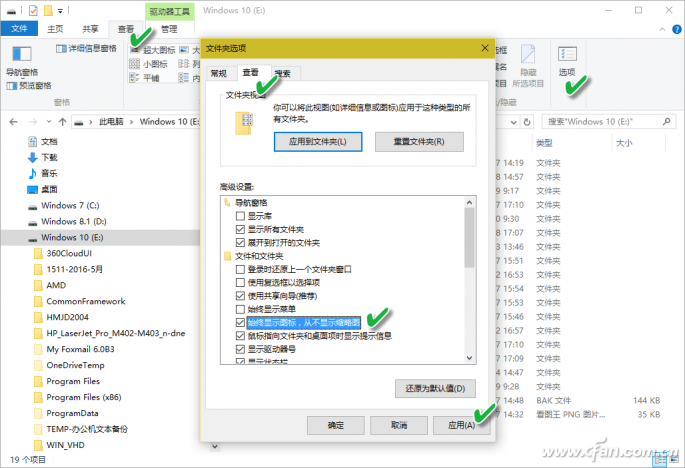
Secondly, if you are using a professional version of Windows, to close Thumbs.db thumbnail cache file, you can use Group Policy Control method to achieve, this method does not involve the code or field, the operation is more convenient. Run GPEDIT.MSC to start the Local Group Policy Editor, follow the path "User Configuration → Administrative Templates → Windows Components → File Explorer" and find "Close Thumbnails in hidden thumbnails.db file in the right pane" "Item (Figure 2); double-click this option, select "Enabled" in the pop-up window, and then click "Apply" button to make the settings take effect (Figure 3). After this policy is enabled, File Explorer will no longer create, read or write thumbnails.db files.
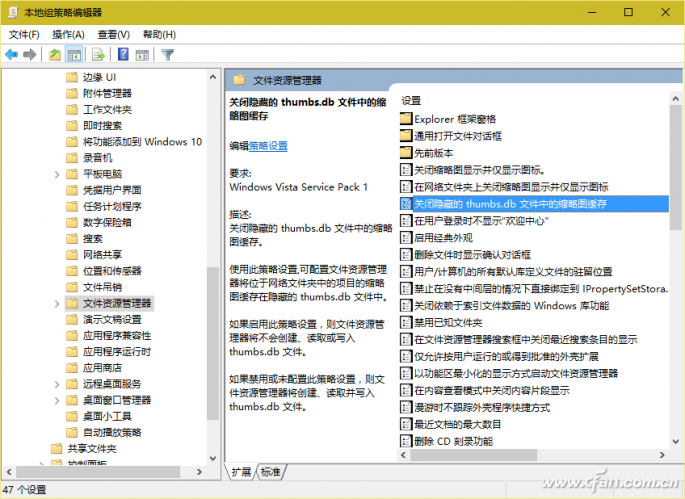
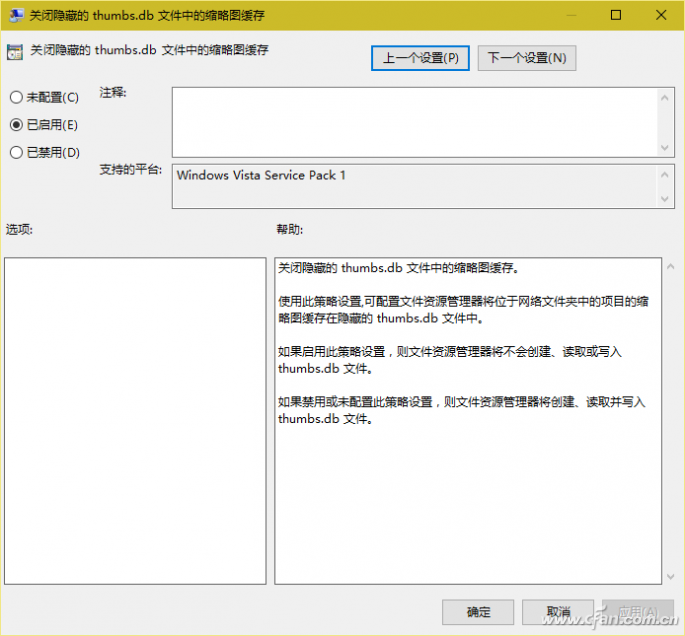
If you are using Windows Home Edition, because this version does not have the group policy control function by default, you can use the method of editing the registry to solve this problem. Specific methods: Start the "Run" dialog box in Windows, execute the REGEDIT command to start the Registry Editor, along the path "HKEY_CURRENT_USER\SOFTWARE\Microsoft\Windows\CurrentVersion\Explorer\Advanced" in the right window to find the "DisableThumbnailCache" item (If you don't have one, you can create one); double-click it to set its value to 1 (Figure 4).
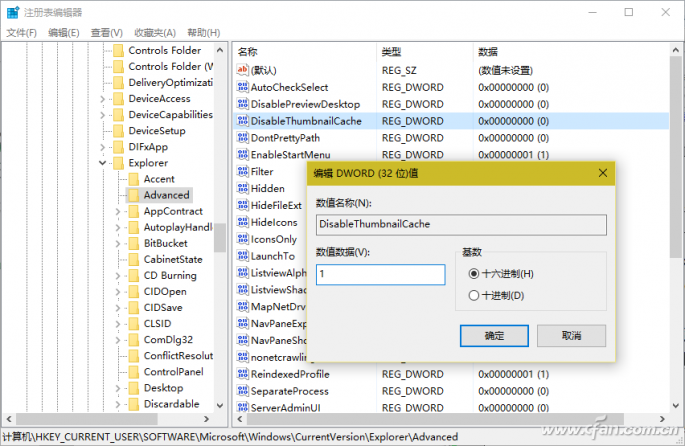
2. Completely delete the legacy Thumbs.db file
Perhaps the Thumbs.db file that was created after the image thumbnail function was turned on will be left behind in our system. These files will occupy more or less disk space and become part of the system's garbage. It is better to delete the Thumbs.db files.
To delete all previously generated Thumbs.db thumbnail files in a partition, execute the DEL X:Thumbs.db /F/S/Q command in an administrator command prompt window. In the specific operation, replace the X in it with the drive letter to be operated. You can also create a batch file to clean up the Thumbs.db file in all partitions on your hard disk. Assuming that the computer has four hard disk partitions from C: to F: to be processed together, you can use Notepad to create a "Blank Clean Up Thumbs.db file.BAT" batch file, as follows (Figure 5):
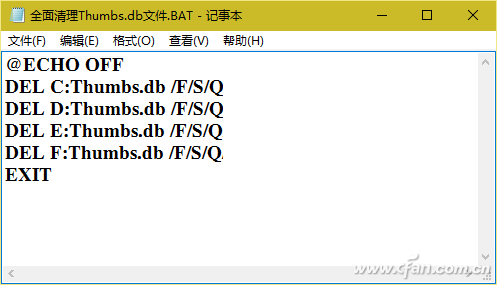
@ECHO OFF
DEL C: Thumbs.db /F/S/Q
DEL D: Thumbs.db /F/S/Q
DEL E:Thumbs.db /F/S/Q
DEL F: Thumbs.db /F/S/Q
EXIT
Explanation of parameters: Where /F means to forcibly delete read-only files, /S means to delete specified files in all levels of folder, /Q means to delete quietly without confirmation. The first and last two lines respectively indicate the closing of the information display and the automatic exit after execution of the command.
If you use the above method, you still have stubborn files left behind that are difficult to delete. You can use the file-strengthening function of the system optimization software to solve the problem (Figure 6).

hint:
Some users worry that deleting the Thumbs.db file will affect the preview of the picture. So, isn't the Thumbs.db file deleted, can't preview the picture? In fact, the Thumbs.db file is only used to speed up the display of thumbnails. After deleting the Thumbs.db file and even closing the thumbnail function, the image file can still be previewed normally. When the file thumbnail is displayed, it will occupy system resources and make the speed more or less. Slower, especially when the number of picture files in a directory is too large, the delay will be more pronounced, and the delay of the computer with a lower configuration will be more apparent. If the system is able to accept the picture display speed after turning off this function, you can safely turn off this function and clean up all the remaining Thumbs.db files. In addition, due to previous reports, many viruses disguised in the form of Thumbs.db opportunistic infection of the system files, so to prevent the spread of such viruses, completely shut down and clean up this file may also be a safe way .
GPS Tracker, locator for all vehicles
Features that already exist
âš« Tracking: It sends GPS (Location, speed) and sensors (if any) information to your application server with configurable report interval (moving or stationary).
âš« Geofence: It supports circle and polygon setting
âš« Backup Battery (optional): With a backup battery (300mAh), the device sends a tamper message if the main power supply harness is disconnecte
âš« Over Speed Limit: Reports over-speed limit.
âš« 3-Axis Accelerometer: With a built-in 3-axis accelerometer, the device can detect trip start/trip end, and to report harsh braking, harsh acceleration, and impact.
âš« Storing Message: The device stores up to hundreds of messages while there is no GSM signal.
âš« Low Voltage Detection (optional): Device switches to deep sleep mode if supply voltage drops below a threshold.
âš« Power Saving Mode: Device periodically wakes up and sleeps when vehicle engine is OFF.
âš« Expand other peripherals: Plenty of IOs, UARTs and AD to accomplish custom`s requirement.
âš« OTA (Over the Air): The device`s firmware can be upgraded via TCP.
âš« Waterproof Case: IPX65 waterproof.
âš« Bluetooth-positioning: It will support bluetooth feature for positioning.
âš« Mileage: Reports trip start, trip end and the mileage.
âš« CAN Communication: It can read VIN, RPM and many other standard
vehicle parameters via CAN BUS.
âš« GPIO and UART: The device has 5 configurable IOs. It can be
configured as 3 digital inputs, 2 digital outputs; 2 digital input, 1
analog input and 2 digital outputs; 1 digital input, 1 analog input, 1
digital output and 1 UART. These IOs can be used for engine starter
on/off detection, immobilization of engine starter, door lock, and for
connecting to various types of sensors.
Other functions can be customized
Vehicle GPS Trackers,Car GPS Trackers,Fleet management,LTE Vehicle GPS Trackers,LTE Car GPS Trackers
eSky wireless Inc , https://www.eskygpsiot.com
![<?echo $_SERVER['SERVER_NAME'];?>](/template/twentyseventeen/skin/images/header.jpg)